A relatively new PSR-2000 owner asked me a question the other day. He said that he could not find any good information in the owners' manual on what the DSP button does. He added, "What does DSP stand for, anyway?" Here's the best expanation I can give about what DSP is and what the DSP button does.
DSP stands for Digital Signal Processing. This is a relatively new technology that has really caught on big in the last six or eight years. It was initially used in the communications field to adjust or manipulate audio signals to allow more of them to be sent over the same wire or radio frequency all at once without interference from adjacent signals. As specialized micro processors for DSP became smarter and faster, the things that could be done with DSP became more and more complex.
The PSR-2000 has several digital signal processors. One is used to create Reverberation for the output of the entire keyboard. One is for the Chorus effect of the entire keyboard. There are four that are assigned as needed depending on the special effects that you have selected for a single voice. One effect, for example, is the vocal harmony (that is a fun thing to play with if you haven't tried it). Others are things like the Wah Wah sound, Distortion, Flanger, Tremolo and Rotary Speaker.
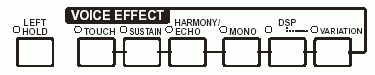 If
you look at the DSP button on the keyboard, you will notice a little
dotted line between it and the light for the Variation button. These
two buttons work more or less together to allow you to select whether
a special effect for a keyboard voice is turned on and, if it is on,
allow you to vary it somewhat.
If
you look at the DSP button on the keyboard, you will notice a little
dotted line between it and the light for the Variation button. These
two buttons work more or less together to allow you to select whether
a special effect for a keyboard voice is turned on and, if it is on,
allow you to vary it somewhat.
You will not hear any difference with the DSP button pressed on most of the voices on the keyboard, but I recommend that you leave it ON all the time. If you press registration buttons that were created with DSP off, these will turn it off again. There are some voices that you can select that will automatically turn it on.
Now, try these steps to let you hear an example of how the DSP and Variation buttons can effect the sound of one of the voices.
- Just to be sure that we are both starting with all of the same 'settings', turn you keyboard off (if it is turned on), and then turn it back on again.
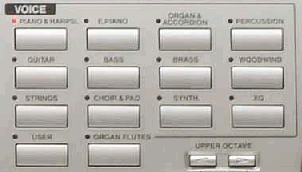 Press
the "Organ & Accordion" button over on the right side of the keyboard
near the top.
Press
the "Organ & Accordion" button over on the right side of the keyboard
near the top.- Press C to select the DanceOrgan.
- Play and HOLD a four-note chord (G7 for example) in the next to the highest octave on the keyboard. (If you normally use single finger mode and are not familiar with chords, starting from the highest F note on the keyboard, play and hold it and every other white note going down until you have a total of four keys pressed. G-B-D-F).
- Now, while holding that chord, press and release the [DSP] button several times. You should hear a significant difference in the sound the keyboard makes. This is because the DanceOrgan takes advantage of the DSP to create more of an old Hammond Organ sound.
- Now continue to hold the chord and be sure that the DSP light is lit. (If it is not lit, just press [DSP] again). While holding the chord press the [VARIATION] button next to [DSP]. Listen for about three seconds. You will hear the organ sound like the old rotating speakers in a Leslie speaker system start coming up to speed causing a wavering effect.
- Continue holding the chord -- press the [VARIATION] button again and listen to the rotating speaker slow back down again over the next few seconds.
- Now, finally, turn off DSP, hold the chord and press and release the [VARIATION] button several times - you should hear no changes - the reason is because you have shut off the DSP, so obviously you can not cause it to vary.
As you learn more and more and get into changing effects more and creating you own voices, you will find that you are able to adjust what effects the [DSP] and [VARIATION] buttons have.
But for now, leave DSP on, it normally adds to the sound, and don't be surprised that it appears to have no effect on some voices; it is not meant to.
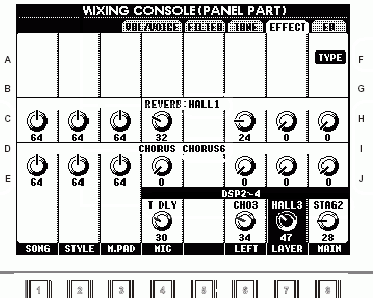 Want
to play with some more DSP effects? Press the [DIRECT ACCESS] button and then
the [DSP] button. Be sure the DSP light is lit. (Press [DSP] again if it is
not). This will bring up the EFFECT tab on the MIXING CONSOLE screen. You
could also get here by pressing [MIXING CONSOLE] and then the [NEXT] button
enough times to get over to the EFFECT tab.
Want
to play with some more DSP effects? Press the [DIRECT ACCESS] button and then
the [DSP] button. Be sure the DSP light is lit. (Press [DSP] again if it is
not). This will bring up the EFFECT tab on the MIXING CONSOLE screen. You
could also get here by pressing [MIXING CONSOLE] and then the [NEXT] button
enough times to get over to the EFFECT tab.
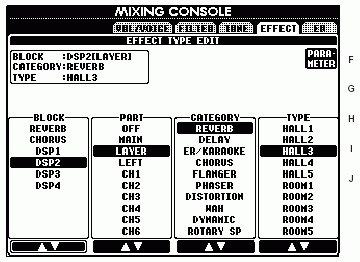 In
the EFFECT screen that comes up, press the [F] button TYPE to
bring up the EFFECT
TYPE EDIT screen. Using
the [5] or [6] button up or down, select some of the other effects and play
a chord in the right hand portion of the keyboard to see what it does. Again,
with some voices this may appear to have no effect. If it does not, press
exit once to get back to the previous screen and you may have to press the
[8] button {UP} to turn up the amount of the effect. You can make some pretty
weird sounds this way! Also notice that with each "CATEGORY" of effect there
are different options for "TYPE" of effect.
In
the EFFECT screen that comes up, press the [F] button TYPE to
bring up the EFFECT
TYPE EDIT screen. Using
the [5] or [6] button up or down, select some of the other effects and play
a chord in the right hand portion of the keyboard to see what it does. Again,
with some voices this may appear to have no effect. If it does not, press
exit once to get back to the previous screen and you may have to press the
[8] button {UP} to turn up the amount of the effect. You can make some pretty
weird sounds this way! Also notice that with each "CATEGORY" of effect there
are different options for "TYPE" of effect.
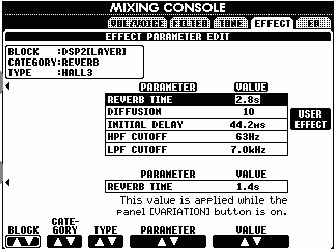 If
you press the [F] button PARAMETER from
the EFFECT TYPE EDIT screen, you will see the actual parameters that
are set and you will see what parameters change when you press that
[VARIATION] button. You can modify these parameters and produce a wide
variety of different sounds and then SAVE your personalized effect
in one of 10 available USER effects. Note that the screen shots shown
here are from the PSR-2100 manual. The parameters shown will, of course,
be different from what you see for the DanceOrgan settings. - JW
If
you press the [F] button PARAMETER from
the EFFECT TYPE EDIT screen, you will see the actual parameters that
are set and you will see what parameters change when you press that
[VARIATION] button. You can modify these parameters and produce a wide
variety of different sounds and then SAVE your personalized effect
in one of 10 available USER effects. Note that the screen shots shown
here are from the PSR-2100 manual. The parameters shown will, of course,
be different from what you see for the DanceOrgan settings. - JW
NOTE: Have you been playing along in a song and changed voices (or OTS) in the middle of the song and heard a wild unpleasant noise or brief silence? This is caused by having a note held while the keyboard is changing DSP effects. The digital signals are fed into the DSP chip, manipulated, and come out the other end. This manipulation or processing takes time. So if you are holding a note, you may get some silence while the sound is traveling through the DSP chip, or you may get a loud unusual sound when DSP changes the effect on the held note(s). The "new" voice will not take effect until you press another key. Any key held when a voice change is commanded will continue to play the "old" voice (but with new effects) until released. Moral of this story - always release your keys before making voice changes. Some new things to play with!
Phil
This page updated on September 19, 2024 .