Well, you've created a great song on your PSR, but there is one section where you used a SweetTrombone, but you think it might sound better with a different voice. How can you change the instrument once you've recorded the song? Do you need a PC-based sequencer program? Not necessarily. You can make that change right on your PSR or Tyros (or CVP). Just follow these step-by-step instructions from Philip Hall. -- Joe Waters
Step 1 - From the MAIN screen, press [A] to select and load the song that you wish to change.
Step 2 -Press the [DIGITAL RECORDING] button on your keyboard panel.
Step 3 - Select SONG CREATOR. This will open up the SONG CREATOR display screen on the first tab (REC MODE).
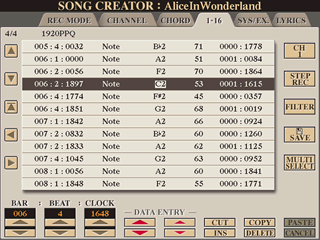 Step 4 - Press [NEXT] enough times to
get to the tab marked 1-16. Whether you are using the
PSR or a Tyros (or CVP), the screens will all look essentially the same.
The screen shot here is from the Tyros3. The screen shot in the next step is from
a PSR-2000.
Step 4 - Press [NEXT] enough times to
get to the tab marked 1-16. Whether you are using the
PSR or a Tyros (or CVP), the screens will all look essentially the same.
The screen shot here is from the Tyros3. The screen shot in the next step is from
a PSR-2000.
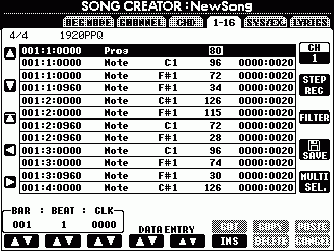 Step
5 - If required, press the [F] button to select the channel
(CH) (track) you wish to alter.
Step
5 - If required, press the [F] button to select the channel
(CH) (track) you wish to alter.
Step 6 - Start the Song playing by pressing the [START/STOP] button in the SONG section of the keyboard. As the song plays, the records on the screen will move down, note by note, along with the song.
Step 7 - When the song gets to the measure where you want to have the new sound, press [START/STOP] in the SONG section of the keyboard.
Step 8 - Use the [A] and [B] keys to move the cursor to the line just before the note where you want the new instrument to start playing. You can use those [A] and [B] keys to step up and down through the song one note at a time.
Step 9 - Press the Category keys in the VOICE section of the keyboard to find and select the voice you want to insert.
Step 10 - With the voice selected, press [EXIT] to get back to the SONG CREATOR screen. You will then see the inserted lines for the voice change. In the PSR screen shot above, the first line, marked with "Prog", has an "80" indicating that voice #80 starts there. The other lines have "Note" indicating that the information on that line pertains to the note being played.
Step 11 - Repeat steps 5-10 as desired. (But, I like to SAVE after every change.)
Step 12 - Press the [I] button (SAVE) and then follow the normal song naming/saving steps.
Step 13 - Press [EXIT] to leave the SONG CREATOR module.
Step 14 - Press the [START/STOP] button to listen to the song and test out your work.
This page updated on September 19, 2024 .