What is the Music Finder?
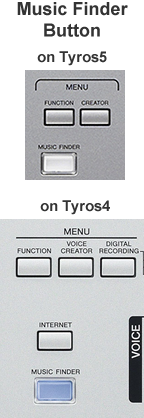 The Music Finder system, included as part of the operating environment in
the Tyros and PSR arranger keyboards, holds information about individual
songs (or types of songs). You launch the Music Finder by pressing the Music Finder button on your keyboard. It is found on the right side of the keyboard. On the Tyros models it is under the MENU buttons and on the PSR-S models, look for it near the data wheel. When
you find, and select, a particular song with the Music Finder, your keyboard
loads an appropriate style, sets the tempo, and may even pick an introduction.
All you have to do is play the song!
The Music Finder system, included as part of the operating environment in
the Tyros and PSR arranger keyboards, holds information about individual
songs (or types of songs). You launch the Music Finder by pressing the Music Finder button on your keyboard. It is found on the right side of the keyboard. On the Tyros models it is under the MENU buttons and on the PSR-S models, look for it near the data wheel. When
you find, and select, a particular song with the Music Finder, your keyboard
loads an appropriate style, sets the tempo, and may even pick an introduction.
All you have to do is play the song!
You may have already set up your keyboard to play a song yourself. You selected the style you wanted. You either accepted the default tempo or adjusted it up or down a bit. With the One-Touch Settings (OTS), all you needed to do next was press one of the OTS buttons and there you had right and left-hand voices picked out for you. You were ready to play.
To save yourself the trouble of having to go through all that again, you may have saved your setting in a registration file so that, next time, if you loaded that registration file, it would load the style and set the tempo. You can, alternatively, save those settings by adding a record to the Music Finder database for that song. That song record would include the name of the song as well as the style and tempo to use for that song. When you select that song in the Music Finder data base, your chosen style with all of its OTS is loaded, the tempo is set and the correct introduction selected. SynchStart is turned ON and, as soon as you touch a key, the accompaniment starts.
 The Music Finder database in the Tyros keyboards has the same features as
the system in the CVP, the PSR and PSR-S series of keyboards. I will
use screen shots from the Tyros3 in my discussion of the Music Finder, but
you will find your Music Finder screen to be essentially similar, although
the coloring and graphics may look a bit different. In addition, the number
of records that can be stored in the Music Finder database will be greater
in the Tyros models than the PSR models. The PSR-2000 keyboard came with
a 450-record Music Finder database; the Tyros3 has a preset Music Finder
database with 1,850 records.
The Music Finder database in the Tyros keyboards has the same features as
the system in the CVP, the PSR and PSR-S series of keyboards. I will
use screen shots from the Tyros3 in my discussion of the Music Finder, but
you will find your Music Finder screen to be essentially similar, although
the coloring and graphics may look a bit different. In addition, the number
of records that can be stored in the Music Finder database will be greater
in the Tyros models than the PSR models. The PSR-2000 keyboard came with
a 450-record Music Finder database; the Tyros3 has a preset Music Finder
database with 1,850 records.
Of course, a "style" may be appropriate for a lot of songs. So, if a particular song is not listed, you might find one that is "similar" to the song you are looking for and the style and tempo setting may work just fine. Again, everything will be set up and you can start playing.
How do you find a "similar" song? Well, you might look for the title of a song that you know is close to what you want. Or it may be you are playing a particular kind of song, say one of the Big Band hits. You could look at all the songs that were categorized as "Big Band" songs. If you wanted to play a Latin tune, you might look at all the songs under the "Latin" genre. If you wanted to play a waltz, you might look at all the songs that use a 3/4 time signature. Or, you may want to play a "slow" song and so you could look at all the songs that might have the tempo set at 70 beats or slower.
How the Music Finder Works
Basically, the Music Finder system is a database with individual records (information) for different songs. The database is integrated with the keyboard interface so it uses the MUSIC FINDER screen display to send information to you, the user, and you use the buttons and other features on the keyboard to give directions to the Music Finder database. When you select a song in the Music Finder, your keyboard is immediately configured appropriately to start playing that song.
Each individual record in the Music Finder holds information related to the music you want to play including, most importantly, a song title, an accompaniment style (which is critical, without a style selected, the Music Finder system wouldn't work), and a tempo. It also holds additional information that is used to categorize a song, such as the song genre, the beat of the song, and "keywords" that you can use to help you find songs. For example, you might enter a "50" in the keywords field (representing the 1950s) for any song in the database that was popular in that decade. Then, if you searched the keywords for "50", you would be presented with a list restricted to songs from the 1950s.
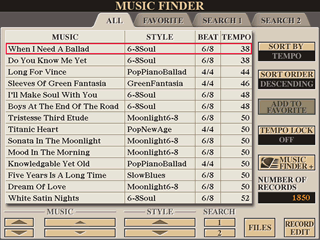 The
information "about the song" is used to help you find the song.
The main MUSIC FINDER screen, which appears as soon as you press the [MUSIC
FINDER] button, is shown here. There are four tabs at the top of the
screen: ALL, FAVORITES, SEARCH1, and SEARCH2. You are looking at the ALL
tab.
The
information "about the song" is used to help you find the song.
The main MUSIC FINDER screen, which appears as soon as you press the [MUSIC
FINDER] button, is shown here. There are four tabs at the top of the
screen: ALL, FAVORITES, SEARCH1, and SEARCH2. You are looking at the ALL
tab.
The song titles are shown in the first column, which is labeled MUSIC. The second column shows the STYLE associated with a song. The third column shows the BEAT for that song, and the fourth column shows the TEMPO. You can use the buttons under the screen to move up and down through the songs, but with a LOT of songs in the database, this could be tedious. Therefore, you are provided with additional tools to help you navigate this data by sorting (up or down) on any column or by defining more narrow categories to limit the number of songs displayed. The lesson on Searching will explain how to use the available search tools in more detail. The basic point to remember here is that the information "about the song" will be important in helping you find that song using the Music Finder search feature.
Each song title, and all of the information related to that song, comprises a single record in this database. As mentioned above, Yamaha included 1,850 records in the Tyros3. You can add more records up to a maximum of 2,500 records. All of the records together comprise a single Music Finder database, which is simply a single file (with a file extension of ".MFD"). Like any other file, you can save this file to any of the areas where you can create files (USER, CARD, HD, USB, FLOPPY). You can create many different Music Finder databases and load each one as needed. When you are loading a new Music Finder database file, you can either replace what is currently being used with the records in the new file or you can increase the size of the current file by appending (adding) new records to the database. Upcoming lessons will explain the odd nature of the Yamaha Preset MFD as well as how you can load a replacement or save any changes you make to your MFD files.
What Music Finder Does Not Do
I mentioned earlier that you could save your setup in a registration file or save the "style" and "tempo" in the Music Finder file. Be aware, however, that when you save to a registration file, you can save almost every aspect of your keyboard setup. This is not true when saving information in a Music Finder record.
When you select a song in the Music Finder, your Yamaha keyboard loads the related style, including the One-Touch Settings saved with that style, and sets the tempo as indicated. It may also pre select the introduction and/or main variation. You can then start playing whenever you want. But what if the preset style puts the HahChoir in for the left-hand voice when you would prefer to have a GrandPiano. Can you save that GrandPiano for the Left voice in the Music Finder database? No, you can not. What if you've changed some of the OTS voices and made your own registration file of voices to use with this style. Can that registration file be saved in the Music Finder database? No, it can not. If you are not familiar with saving your keyboard setup in a registration file, be sure to take a look at the lessons on Registration.
When Music Finder was first introduced, only PRESET styles could be saved in the Music Finder database. However, with the Tyros3 and later keyboards, styles from the USER area or the USB or the HD could also be included in the Music Finder database. This added much more power to the Music Finder since you could tune a particular style saving the OTS voices you wanted for that style, including the left-hand voice. You can then reference that modified style in your Music Finder database and thus overcome some of the restrictions of only using PRESET styles.
This page updated on September 19, 2024 .