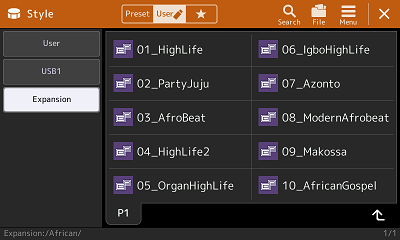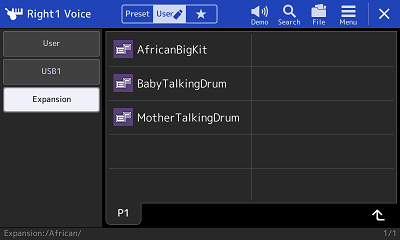I have had my PSR-S900 for a year and a half. Although I did notice that the STYLE category buttons included a button labeled [EXPANSION/USER]  and the VOICE category buttons also had an [EXPANSION/USER] button. I never pressed those buttons. I was content with the voices that came with the SX900 and I had thousands of styles easily available. I was not interested in Expansion Packs. I did know that they were available for the Tyros5 and then the Genos, but I never looked for them in my PSR-SX900.
and the VOICE category buttons also had an [EXPANSION/USER] button. I never pressed those buttons. I was content with the voices that came with the SX900 and I had thousands of styles easily available. I was not interested in Expansion Packs. I did know that they were available for the Tyros5 and then the Genos, but I never looked for them in my PSR-SX900.
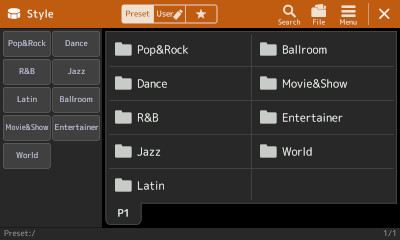 Imagine my surprise then when, starting work on these lessons, I discovered that the PSR-SX900 came with four pre-installed Expansion Packs. Where were all the styles on these Expansion Packs?
Imagine my surprise then when, starting work on these lessons, I discovered that the PSR-SX900 came with four pre-installed Expansion Packs. Where were all the styles on these Expansion Packs?
If I pressed one of the standard Style category buttons, the Style screen appears, but under Preset only the nine standard categories (Pop&Rock ... World) are shown. These match the Style category buttons on the keyboard. The same is true if I press any of the standard Voice category buttons.
The Expansion Folder
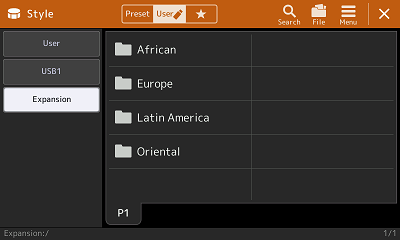 It turns out that Expansion Pack data are stored in what is called Expansion Memory and that is shown as a folder under the User tab called Expansion. Any installed Expansion Packs are shown as subfolders under the Expansion folder. When I opened that Expansion folder, I saw four subfolders, one for each of the pre-installed Yamaha Expansion Packs as shown in this screen shot.
It turns out that Expansion Pack data are stored in what is called Expansion Memory and that is shown as a folder under the User tab called Expansion. Any installed Expansion Packs are shown as subfolders under the Expansion folder. When I opened that Expansion folder, I saw four subfolders, one for each of the pre-installed Yamaha Expansion Packs as shown in this screen shot.
These same four Expansion Pack folders listed under the Style screen also appear in the other PSR-SX file screens. To see the other basic screens, just move your mouse over these other four PSR-SX900 screens: Voice, Multi Pad, MIDI, or Regist Bank.
Pre-Installed Packs
These Expansion Packs can be obtained from the Yamaha USA web site. I'll show how in the next lesson. The table below shows you how these packs are listed on the Yamaha PSR-SX900 page. Accompaning each pack icon is a short description of Pack contents along with a link to download that pack for the PSR-SX900 or PSR-SX700. In the table below, I have added a screen shot of the PSR-SX900 Style screen and the R1 Voice screen showing some of the contents found in each pack. Click on the each of the Expansion pack icons to see the Style and Voice screens for that pack. I've added a line in the description that shows the nmber and kind of resources included.
| African pre-installed expansion pack offers 3 new drumkits including authentic, high-quality recordings of professional musicians playing talking drum, in addition to 10 new styles. (Contains 38 drum voices and 10 styles.) |
|
|
| The Europe pack covers various genre of traditional music throughout the Europe. Essentials from the 5 Packs Eastern Europe, Western Europe, South East Europe, Balkan, and Colors Of Iberia. (Contains 39 normal voices, 7 drum voices, and 26 styles.) |
||
| The pack includes high quality sound of Accordion, Trompeta, Bajo Sexto and Gritos (calls), providing a high level of authenticity. Essentials from the 3 Packs Mexican Banda, Mariachi & Norteno, and Cumbia. (Contains 9 normal voices, 4 drum voices, 16 styles and 6 Multi Pads.) |
||
| Oriental pre-installed expansion pack has gathered many content from across the Middle East, including Super Articulation! Nay, Mizmar, Kamancheh and many more. (Contains 29 normal voices, 8 drum voices, 5 styles and 6 Multi Pads.) |
Checking Out Some Styles
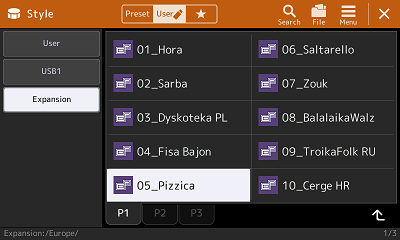 The only way to hear what a style is like is to load it and try it out. As I went through several styles, I noticed that the OTS voices were primarily the regular preset voices, although there were new Expansion Pack voices in some settings. For example, under the Europe pack styles, I selected the "05_Pizzica" style from page 1.
The only way to hear what a style is like is to load it and try it out. As I went through several styles, I noticed that the OTS voices were primarily the regular preset voices, although there were new Expansion Pack voices in some settings. For example, under the Europe pack styles, I selected the "05_Pizzica" style from page 1.
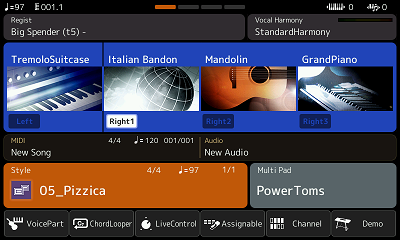
On the Main screen, the first One-Touch Setting (OTS1) for the Pizzica style had used all normal voices. But OTS2, shown in this screen shot, had a new voice for Right 1, "Italian Bandon".
To examine that voice, or any of the voices shown, you click on the voice shown on the Main screen and then you are taken immediately to that particular voice in the Voice screen.
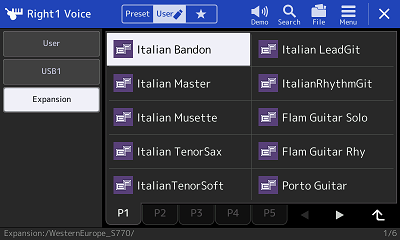 Sure enough, the Voice screen shows the "Italian Bandon" voice, which is currently selected. It is in the Expansion folder under User. That style and voice were also available in the Western Europe Pack. The screen shot here is from that pack.
Sure enough, the Voice screen shows the "Italian Bandon" voice, which is currently selected. It is in the Expansion folder under User. That style and voice were also available in the Western Europe Pack. The screen shot here is from that pack.
Notice on these Voice screens that there is also a Demo button at the top just as there is when you are looking at Preset voices. You can test out the Preset voices by using that Demo button. Unfortunately, the Demo button does not work for Expansion voices. Of course, you can still try out the new voices by playing some notes on your keyboard.
You could save this style to your User or USB1 area and load it from there. All would work fine as long as the Europe Expansion pack voices were in your keyboard. If you loaded different packs, their voices and styles would replace the initial pre-Installed packs. Your saved version of the "Pizzica" style would still play, but the new "Italian Bando" voice would no longer be available and that OTS slot would now be empty. You could, of course, simply fill it with one of the preset voices.
Onacimus Sahayam has created an archive he calls "New Generation of Special Styles" with over 300 styles from Yamaha Expansion Packs. He has upgraded the voices to the basic level of the PSR-S950. This Collection is applicable for the New Generation Basic Level Keyboards (PSR-S950, S770, S970, S775, S975, SX600, SX700, SX900) and Top Models (Tyros3-5, Genos, CVP509 onwards). Note that most of these styles are available in our Styles #15 collection.
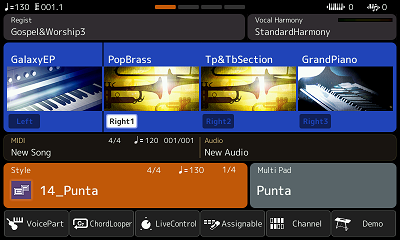 Consider another style, this one from the Latin America Expansion Pack, "14_Punta". Examining the Main screen, I see that the voices under OTS1 all look like normal preset voices.
Consider another style, this one from the Latin America Expansion Pack, "14_Punta". Examining the Main screen, I see that the voices under OTS1 all look like normal preset voices.
But the Mullti Pad is called "Punta". This is not one of the presets. One would suspect it is designed to go along with this style.
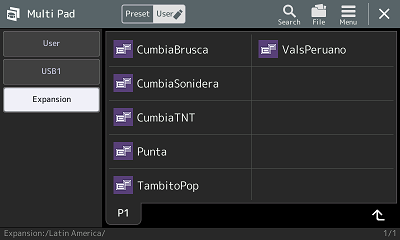 Like the voices, you can touch the Multi Pad field entry currently showing "Punta" and the PSR-SX900 takes you directly to the Multi Pad screen showing the "Punta" pad (see the screen shown here). As anticipated, the Expansion folder is highlighted.
Like the voices, you can touch the Multi Pad field entry currently showing "Punta" and the PSR-SX900 takes you directly to the Multi Pad screen showing the "Punta" pad (see the screen shown here). As anticipated, the Expansion folder is highlighted.
At the very bottom of this screen is the path to this file: Expansion/Latin America/. The screen shot illustrates how difficult it is to see this path on the PSR-SX900. The font is small and the color is dim. I hope Yamaha some day will fix this.
There are 6 Multi Pads added by the Latin America pre-installed Expansion Ppack. The names seem to match new style names included in the Latin America Pack. If you click the up arrow in the bottom right corner of the Multi Pad screen, you move up one level in the folder hierachy to the Expansion folder where you see the four subfolders for the four pre-installed packs. But only Europe and Latin America actually include multi pads. If you open up Africa or Oriental, there are no pads shown.
None of the Pre-installed Packs included any registration files or midi files. However, other available Expansion Packs may include those files as well as voices, styles, and multi pads. So, how to you get more Expansion Packs to add to or replace what is now in your keyboard?
You get additional Yamaha Expansion Packs from Yamaha. They are on the internet and you can download them to your computer. What you are downloading is called a "Project File" for that Expansion Pack (ppf or cpf format). These files are meant to be imported into the Yamaha Expansion Manager (YEM) application. Using the YEM, you can select the particular packs, or parts of packs, that you want for your keyboard. YEM then creates an Installation file (ppi or cpi) for your keyboard and copies it to your USB drive. You take the USB drive with the Iinstallation file to your keyboard and then you install into your Expansion memory.
The next three lessons go over the above steps in some detail.
- Acquiring shows you how to get more expansion packs (ppf or cpf).
- YEM explains how to use the Yamaha Expansion Manager to create an Install file (ppi or cpi).
- Installing illustrates how you install a cpi file to the PSR-SX900 keyboard.
Genos owners: The illustrations above show finding styles and voices on the PSR-SX900. Here is a short video by Leigh Wilbraham illustrating Finding Expansion Packs in Yamaha Genos.
This page updated on September 19, 2024 .