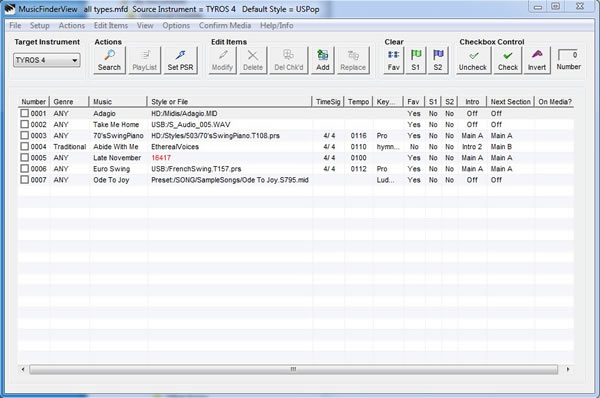MusicFinder View Download Instructions:
First:
- Use Start/Control Panel/Uninstall and remove all exiting versions.
- Download the musicfinderview full package (version 1.9.4).
- Unzip to an empty folder.
- Right click on Setup.exe and select Run as Administrator. When prompted, please accept the default file location, and do not allow replacing newer files with older ones.
Then, update to the latest version:
- Download the musicfinderview_update package (version 3.1.3).
- Unzip to an empty folder.
- Copy the files to the C:\Program Files\MusicFinderView folder. When prompted, please allow the operating system to replace older files.
MusicFinderView
Functions
- Display, edit, add and delete music finder data records from music finder files.
- The listing can be rearranged, sorted, printed or saved as a tab delimited text file for use with spreadsheet, word processing or database programs.
- The program supports searching the music finder file for records with full or partial matches of Music, Genre or Keyword text. Records identified via a search operation, or records that have been manually selected, can be transferred to a PlayList window where the order can be changed, columns rearranged or sorted, comments added and the list printed or saved as a text delimited file.
- Convert music finder files from one instrument to another. For example, you can make a PSR-3000 file from a Tyros 2 file. Edit and Replace functions may be used to select styles which exist in the target instrument.
- You can create customized music finder files by saving only records that have been identified via a search operation or manual selection. This is useful for generating databases based upon musical tastes, or for use in live performance situations.
- Process records that reference style, midi, or audio files that reside on storage media (Tyros 4 & 5: USB, HD; PSR-S950 & S750 & PSR-S901 & S710: USB). This includes display, editing, and generation of a missing file listing.
- Operate on NetCommon files (i.e. files obtained from the Internet Direct Connection) and convert them to specific instrument files.
- Use a selected entry to setup your instrument with the Tempo, Preset Style, Starting Section and Subsequent Section directly from your PC.
.