MixMaster v24r2
This version will work on Windows™ 7 and later.
New in this version
- - Install will automatically remove previous version
- - New layout of the ListView window
Multiple Controller events can now be selected to view
Key Signature and Time Signature are now seperated events
Nrpn and Rpn events are now in the list of Controller events
- - Chordlooper '.cld' files can be loaded and saved (NOT '.clb' files)
- - Several bugs are solved
Possible bug when saving in Midi format 1 has been solved
MSB/LSB values not shown when selected in Controllers list : solved
Possible bug in 'Channel View' using 'Voice Edit'
- - New menu item in ListView : Optimize XG - Add MSB/LSB for all 'Program Change' events
This adds a MSB=0 and LSB=0 for each Program Change that has no MSB or LSB defined.
- - A few little changes in some default Instrument files.
- - Code updates (transparent for the user, but necessary for programming)
MixMaster 518
This is the latest version that works on Windows™ XP. NO new features will be added anymore to this version. I will continue to solve any found errors in this version, this as far as possible and as long as the software allows. Thank for your understanding.
What is MixMaster
Introduction
MixMaster is a program for editing midi files. It is unique because it is designed specifically for the song, style, pad and voice files used by the Tyros/PSR/Genos line of instruments. It comes ready to use with translations of voice, effect, midi and known Yamaha sysex commands. While extensive in capability, a great deal of effort has been expended to make it easy to use by users of all experience levels.
- More convenient for adding/modifying lyrics
- View specified voices (including those not on your instrument) and selection to those on your instrument*
- View and expand/compress velocities*
- Display lyrics bigger on your computer screen*
- Conveniently change the drum kit and/or the characteristics of each drum*
- View and change the digital signal processing (DSP) characteristics
- View the CASM settings of styles*
- Create clips from multiple pads, style or midi files*
- Combine multiple midis into a medley*
- Monitor and save the output from the instrument as it plays*
- Multiprocess (optimize/scale volumes, velocities, expressions) of single or many files at once*
- Edits midi data in midi songs, pad files*, and styles* (not CASM, OTS and MFD sections)
* Not available on the instrument
Screen Shots
The following pictures and text are related to MixMaster v19r1. Click on any of the screen shots for a larger image of that screen shot.
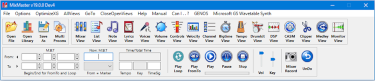 |
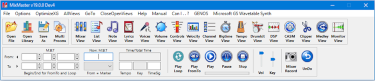 |
| Open File : Opens a file dialog to load a Song, Style, Pad or Voice file to display, modify or play. |
|
| Open Library : Opens a library for some special sample files, including blank files and clips. |
|
| Save As : Opens a file dialog to save the loaded file. |
|
| Multi Process : You can handle multi processes (optimize, center pan, remove aftertouch, change expression, volume) on one or several files together. |
|
| Mixer View : contains a overview of the voices, volumes, controllers, channels with note data and channels activity during play. Uniquely, it can be used to mute or adjust channel related parameters via sliders manually or while the file is playing. |
|
| List View : provides access to all midi data in the file and is used for general editing. All events are visible here. ListView exposes the structure of the file in time and has organizational (e.g. style markers) and informational data (text messages, copyright, etc). |
|
| Note View : lists just the note and marker data along with a piano roll style graphical display. It is used for note editing. Channels and voices are identified by colors (that can be turned Off/On via the Options screen). |
|
| Lyrics View : lists the lyric and chord events along with a formatted text display. Menu items provide editing, printing, copying to the clipboard, kar to lyric conversion, etc... |
|
| Voices View : displays all the voices changes in the open file. Identifies any that are missing in the selected Instrument, and performs manual revoice. |
|
| Volume View : displays a selectable set of channel volumes and the average volume associated with each channel and the file as a whole. Slider controls provide a convenient means of adjusting any of these settings. |
|
| Controller View : is similar to the controller sections in Mixer View, but is larger and is assignable to controllers such as sustain, soft pedal and portamento that are not available on the channel mixer panels in Mixer View. |
|
| Velocity View : displays a histogram (the number of velocity events in successive ten-point velocity ranges) for a selected channel and allows expanding or compressing the range as desired. |
|
| Channel View : displays and edits controller settings in a tabular format similar to the Track View in Cakewalk Sonar and other midi editing programs. |
|
| Big Time View : displays the Now time and the current beat in a seperate screen that can be expanded to the size of your monitor. It is useful for keeping time in band/choir applications. |
|
| Tempo View : provides a graphical representation of a file's tempo over the measures of a song, viewing fade in and ritardendo and other tempo variations. It can also be used to edit the individual entries in a convenient manner. Additional tempo tools are available from the ListView/ProcessEdit menu. |
|
| Drumedit View : is a very powerful way to display the drum voices that are in a kit and used by the file. Controls on the view enable changing the kit, reassigning the voices to other instruments and changing the volume, pitch, pan, reverb, chorus, lowpass, dsp, EG etc. of individual drum sounds. |
|
| DSP View : provides a view of all the Effects used for the selected instrument and the loaded file type. Effects that are shown are : Reverb, Chorus, Variation (DSP1) and all the relevant DSP's. Edit/Insert/Change/Delete can be done by the in the Effect Edit View that opens when clicking on the edit button next to the effect. |
|
| CASM View : displays the type of Casm format (and a warning if it is not compatible with your instrument), and allows selection of the listing based upon Section (Main A, etc) and/or Part (Bass, etc.) |
|
| Clipper View : makes clip files from your selection of pads, styles or midifiles and selected characteristics. |
|
| Medley View : permits unattended playing many midi files sequentially as background or intermission music. Functions include playing any number of songs from the PC, or combining several midi files into one large midi for playing from the instrument. Playing a combined midi on the instrument directly is limited to maximum 300 kb which can be a few a 2-4 midis lasting 3-4 minutes per song, whereas playing from MixMaster can comprise virtually any number. Midi files can be saved with virtually no gap to eliminate unwanted pauses on playback. |
|
| Monitor View : displays the midi data as it is received by your computer. It is used to view and record the commands generated by keyboard playing, registration button presses, or other control activities. |
|
| Play Loop : Plays continuously a part of a loaded file. Start time is M:B:T From and End time is M:B:T To. Play can be paused or stopped with adjacent controls. Can be paused or stopped with. |
|
| Play From To : Plays once the part with start time M:B:T From and Edn time M:B:T To and then stops automatically. It can be paused or stopped. |
|
| Play : Plays the loaded file from the beginning to the end. Can be paused or stopped. |
|
| Pause : Stops playing; a second click will continue from where it was paused. |
|
| Stop : Stops playing the file. |
|
| Mixer Record : inserts any changed settings in Mixer View at the Now time. |
|
| Undo : removes the last action that was done. |
Some screenshots from the most important views.
(Click on any screen shot for a larger view.)
List View |
 |
Mixer View |
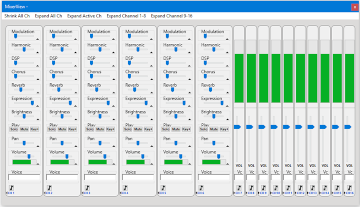 |
Note View |
 |
Multi Process View |
 |