Why Create a Style?
Before Covid shut down almost all performances, I was playing in three different types of venues, which required different genres or styles of music: Sacred (church music); Dance (Pop and Country); Listening (Pop, Singalong). I prefer to keep over 1,200 songs organized in Music Finder using the Keyword to filter the songs for a venue. For example, songs I might perform at a dance were marked as "Dance" in the keyword field. That shortens the list to about 250 "Dance" songs that I simply pick by title. I organize Set lists using a database or spreadsheet outside the PSR S975.
The goal of this exercise was to develop my own style based on years of performing live. I have used the Music Finder extensively since it is so easy to set up all songs with it, then group, filter and organize tunes for easy access while performing live. It can become quite large depending on your repertoire.
After reviewing hundreds of Styles and finding suitable matches, I could see common characteristics among the various styles, since we tend to re-use styles, changing voices or tempos to suit different songs. So, I wanted to see if I could develop my own style that would pack enough pieces together to serve several similar songs. Using the PSR Tutorial site resources as well as the Yamaha manuals, I was able to do just that. It took me several weeks of study, plenty of mistakes, and lots of trial and error, so be sure you keep your goal in mind as you get frustrated. Once you are finished with your first one, you will fly through the rest of them! Here is the story of how I created my first style.
Overview of the Style Assembly Process
The sketch below lays out an overview of the process of creating a new style. This will be explained further below. The first step is to figure out what I want in a "Target Style." A Yamaha style has a number of sections: Main A, B, C, and D, plus Intros, Endings, and fills. Some of the sections I can build by cloning that section from some existing style. I may use the keyboard as input to building a section or create a midi file for the sound I want. The created midi file can then be converted to a style using the midi2style program. When finished, I add the style to my Music Finder database.
Planning the Target
I wanted to build a style with the Main sections having the following properties:
- Main A : Quiet percussion, simple bass line
- Main B : Add percussion, e.g. shakers and tambourine
- Main C: Step it up – full swing, congas
- Main D: The closer – timbales, etc.
- Intros, Fills and Endings are well documented on the PSR Tutorial Site. One measure only.
Clone from Other Styles
Joe Waters’ articles on the site were excellent at introducing me to the concept of Style Assembly, something that I had never explored before. The lessons are well written and lead you through practical examples (Drums from here, Bass from there, etc.). Rather than repeat those in this article, I will just say that they helped me clone an excellent Country style shuffle from the Country styles and Jazz styles, with a little help from my own MIDI files.
Keyboard Input
 I had dabbled with this method, creating MIDI files, which I then edited using Anvil Studio (Freeware) to correct. Frankly, I found it easier to create from scratch with Anvil since I use it extensively to create my own Fake sheets. Being a guitar player for 55 years, I found chording to be natural, so learning keyboards is a fun transition for me. Keyboard players probably find it easier to enter the notes from keyboards. To each his own!
I had dabbled with this method, creating MIDI files, which I then edited using Anvil Studio (Freeware) to correct. Frankly, I found it easier to create from scratch with Anvil since I use it extensively to create my own Fake sheets. Being a guitar player for 55 years, I found chording to be natural, so learning keyboards is a fun transition for me. Keyboard players probably find it easier to enter the notes from keyboards. To each his own!
MIDI files and MIDI2Style
When I could not find exactly what I wanted from any style I had listened to or used, I turned to my trusty MIDI software to create it. I will use the example of Calypso to illustrate. I am a big fan of the Merrymen, a 60’s 70’s group from the Caribbean. They have a driving, aggressive percussion-based style that will get you to your feet dancing. They use it in several medleys (Matilda-Happy Wanderer-etc.) and it works. I could not find it anywhere in all of the Yamaha Latin styles I had seen. It may exist, but I don’t know where. Here is how I built it from scratch. I stuck with one bar per Main (A B C D) to keep it simple.
1. Set the drum backbone
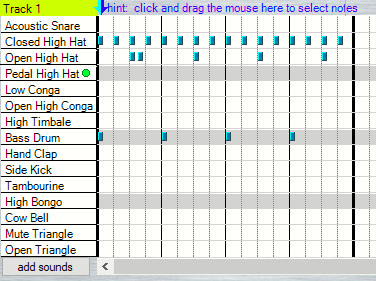 For the Rhythm1 track I used:
For the Rhythm1 track I used:
- a Bass Drum with 8th notes at beats 1-2-3-4,
- a Closed high hat with one 8th note then rest, (repeat – total 16 notes per Bar),
- an Open high hat with two 8th notes back to back in the first Beat, then one 8th note at beats 2, 3, and 4.
See the Anvil screen shot shown here. When you program this way, there is no need to Quantize the drums since they are already done. That’s what you want as an end result.
I called this file Percussion1 since it is the drum setting for Main A. I called the style "Merry Calypso", which I set as my target. This is Bar 1 (of 4) of the Merry Calypso style I created from scratch. The screen shot above is Anvil Studio’s "piano roll" picture showing one bar/measure of drums, which will become Rhythm 1, Main A in my Style. In this picture, each bar is divided into quarter notes. The drum hits are in 8th notes.
Once you have this sounding the way you want, SAVE it. I called this file Merry Calypso 1 since it is the drum setting for Main A. I went on to create the MIDI file “Percussion2” for Main B, adding other drum sounds, so you get the idea. Then I just copied all 4 MIDI files into a new file called “CalypsoPercussion”. You can just as easily create the 4-bar file (Main A, Main B, Main C, Main D) in one MIDI file. I just prefer to work in pieces so that I can go back and add other instruments before consolidating.
Once you have your MIDI drums ready for Main A through Main D, use the midi2style program, one of Jorgen Sorensen’s utilities listed in the PSR Tutorial, to convert this file into a Style. MIDI2Style has its own manual that explains step by step how to use it. Now you have new style. I called the style Calypso Percussion. You can now clone this style into any style using the process explained on the PSR site!
2. Bass Lines (Acoustic Bass)
For me, it is easiest to play bass once the drums are set. So I set up Calypso Percussion as my Target, then followed the Style Assembly instructions to play the Bass lines in from the keyboard. There are excellent lessons on how to program the loops.
3. Chords and Phrases
I stopped at Drums and Bass in order to experiment with Multipads, Voices, and lead instruments before adding anything else into the style. Once I find what I want, I’ll add it in. Again, the PSR Tutorial site is packed with “How To” tips on creating and using these tools.
Style Development Notes
In developing the Merry Calypso style, I used the table below to indicate the source I planned on using for the Rhy2 and Bass of each section.
| Intro1 | Intro2 | Intro3 | MainA | MainB | MainC | MainD | Ending1 | Ending2 | Ending3 | |
|---|---|---|---|---|---|---|---|---|---|---|
| RHY1 | ||||||||||
| RHY2 | MIDI | MIDI | MIDI | MIDI | MIDI | MIDI | MIDI | MIDI | MIDI | MIDI |
| Bass | KBD | KBD | KBD | KBD | KBD | KBD | KBD | KBD | KBD | KBD |
| Chd1 | ||||||||||
| Chd2 | ||||||||||
| Pad | ||||||||||
| Phr1 | ||||||||||
| Phr2 |
How to Do Live (KBD) Recording of Style Tracks
Using my PSR-S975, I recorded the "Live" parts in the Style Creator function’s Basic screen ( Function=> Style Creator => Basic tab ). It proposes Record and defaults to Rhythm2 (drums).
Press Exit – this proposes the 2 panel screen where you select which Section (Intro1, Main A, etc.)
Set to Main A, 2 bars (detailed steps below.)
- To play a Bass track live, in the Basic screen press Record=>Bass.
- Then Press the little bar above the Bass square to get to an instrument. It will propose Piano. Navigate up to the starting selection screen which has a Bass section. Pick the Bass you want (e.g. Acoustic Bass), then Exit back to the Style Creator Basic screen.
- Start the metronome to follow it. Then press the Start/Stop button which starts the loop.
- When you are ready, record the Bass notes.
- Where you have set up MainA - 2 bars, it will loop until you stop. You can easily overdub the Bass line if you play more than 2 bars. The bars are counted in the upper right hand corner of the screen.
- Stop the player when you are finished. Press the record button to stop recording and hear the playback.
- To delete what you recorded, press Delete => Top of the Bass panel.
- SAVE!! (tab to the Assembly screen to find the Save button)
How to Clone Tracks from an Existing Style
First, you want to create a shell for a new style. Follow these steps:
- On your keyboard (PSR-S975) go to Function=> Style Creator => Basic tab. It proposes Record and defaults to Rhythm2 (drums). THIS IS THE TARGET or NEW STYLE!
- Press Exit – this proposes the 2 panel screen where you select which Section (Intro1, Main A, Main B, Main C, etc., as well as the number of bars for your Loops).
- Press New Style to start from scratch.
- Arrow to Main A, then 2 bars in these 2 panels. (You repeat this for each Section.)
- Execute – it responds when done. This reserves 2 bars for your new Main A section.
- Press Record & Rhythm2 at the same time. Rec lights up.
- Tab over to the Style Assembler => Save.
- You are returned to the USR list of Styles (Source File I, II, etc.)
- Save and edit the New Style name (e.g. NewClone).
- You now have an empty style to edit/add tracks to.
To add Rhythm2 to your new style from your MIDI2Style file, follow these steps:
- Return to the Style Creator Basic screen with NewClone . Again, it proposes Recording Rhythm2, drums, which we want to start with.
- Tab to Assembly screen. Select the track to be copied in – Rhythm2. PRESS TWICE (double clicks!) – you are returned to the USR area with the now 3 styles listed (Source I, Source II, NewClone). Let’s say Source I is your percussion file which you created with MIDI2Style.
- Select Source I for the drums. Press ENTER. Press Exit.
- You are back at the Assembly screen showing Source I as the source for NewClone’s drums.
- Save as NewClone.
You now have NewClone’s drums copied in from Source I. Back out all the way and select NewClone to test drive Main A drums – MAKE SURE ACMP IS ON!
You should be able to play any chord when you add instruments.
Keep adding tracks as needed – e.g. Record Bass => Assembly => Select Bass (twice – that’s “double click”) – let’s you choose your source.
- choose your source => Enter > Exit > Save
To add Bass to your new style follow these steps:
- Return to the Style Creator Basic screen with NewClone. Again, it defaults to Record Rhythm2, drums, which we already have.
- Since we already have Mains A, B, C and D from the MIDI2Style conversion, let’s clone a Bass line from another source file.
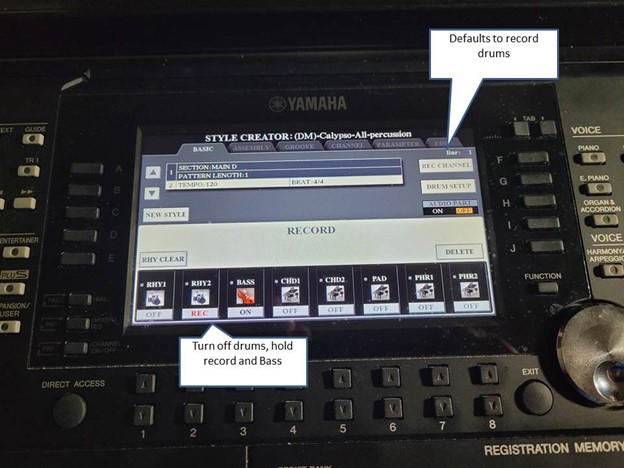
- Tab to Assembly screen. Select the track to be copied in – Bass. PRESS TWICE (double click!) – you are taken to your USR area with whatever Source file you have there.
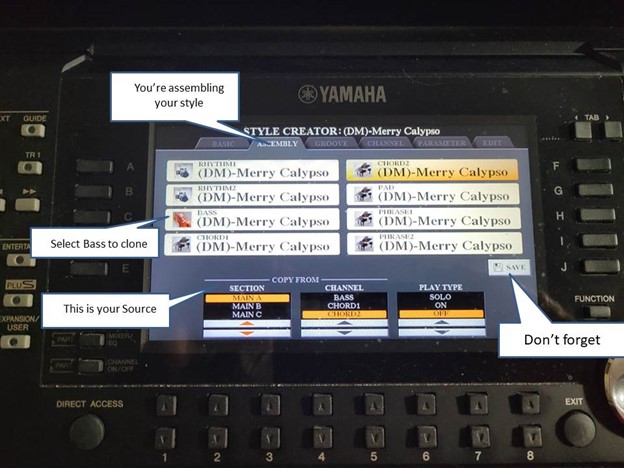
- Select your Source file for the Bass. Press Enter, then Exit.
- You are back at the Assembly screen showing your Source file as the source for NewClone’s Bass.
- Save as NewClone. You can save as whatever name you want to call your target style.
You have now added NewClone’s Bass line copied in from your source.
Exit out all the way and select NewClone to test drive – MAKE SURE ACMP IS ON!
Results So Far
Here is what the Merry Calypso style sounds like with Yellow Bird. It draws in all 3 Intros, Endings, the 4 Mains, and Break in no particular order. It can now be used for several peppy songs like Matilda, Jamaica Farewell, etc.
(DM) Yellow Bird.mp3
Bumps/Issues
MIDI2Style:
- Worked best with 1 bar per Section; I tried to do all sections in one file, but that did not work.
- Needs a Main A section or it will not convert the MIDI file. Just create a dummy Main A that you will not copy into the Target style.
- I did Intros, Endings and Break separate from the Mains A,B,C,D. I used a combination of Cloning, and Keyboard inputs where I could find matches, MIDI where I was stuck.
Terms:
- Sections, Channels. Once you get the Yamaha terms straight, it’s easier to understand their manuals. For example, I did not understand that Section encompasses Intros, Mains, Fills, and Endings. The PSR Site clarified that for me.
- Save, Save, Save!
- Versions: Merry Calypso A, Merry Calypso B, Merry Calypso C, etc. As you add to a Section of the Style, save it as another file. Believe me, you will stumble and want to roll back to the prior version to redo your changes. We are all human, after all, and this is an iterative process.
Cloning/Menus:
- Pay careful attention to Copy From and Sections. On the PSR S975, it is very easy to get lost, so I talk myself through the cloning process, using the procedures posted by Joe Waters (Start with your target, then go to your source, etc. etc.) Repetition creates familiarity, so you will eventually get to know where you are by the screens.
- Tabs: Basic - Assembly – Quantize – Edit. It is VERY important to be aware of where you are in the menu.
- Match correct number of bars in the MIDI file with the Target Style
- Swapping sections, that is, switching Section C and D (Cross cloning). Once assembled, I wanted Main C and Main D switched so as to have a proper progression of sound from A (quiet) to D (Closer!). I copied Calypso to Calypso2, then cross cloned Calypso’s C into Calypso2’s D, then Calypso’s D into Calypso2’s C. Once you have the Styles set up, you can create like crazy.
Dave McEwen
(PSR Tutorial Forum: Dave McEwen)
This page updated on August 24, 2024 .