While all three keyboards have relatively good vocal processors, the factory default settings are marginal at best for good quality vocal reproduction. The secret to providing your audiences with good to excellent quality vocals through the keyboard depends on several factors, the least of which is using a high quality microphone.
A super-cardiod pattern,  dynamic
microphone is the preferred device for most professional singers, with the
Sennheiser 855
dynamic
microphone is the preferred device for most professional singers, with the
Sennheiser 855  and
Shure SM-58 leading the list of high-quality microphones with the least amount
of feedback problems. By using these, or other brands of high-quality microphones,
you’ll overcome many of the obstacles of achieving quality vocals using
the keyboard’s processor.
and
Shure SM-58 leading the list of high-quality microphones with the least amount
of feedback problems. By using these, or other brands of high-quality microphones,
you’ll overcome many of the obstacles of achieving quality vocals using
the keyboard’s processor.
 One
of the greatest features of the PSR series of keyboards is the Direct Access
button. It allows the user to instantly access nearly every function of the
keyboard with just a few button pushes. However, for the first setting, all
you need to do is press the keyboard’s MIC SETTING to see the
screen shown here.
One
of the greatest features of the PSR series of keyboards is the Direct Access
button. It allows the user to instantly access nearly every function of the
keyboard with just a few button pushes. However, for the first setting, all
you need to do is press the keyboard’s MIC SETTING to see the
screen shown here.
Note that the MIC VOL setting (lower right-hand corner) is 127, which is the maximum. The volume control located on the back of the keyboard should be set at zero and slowly adjusted upward until the green Signal light is actuated while singing at normal levels.
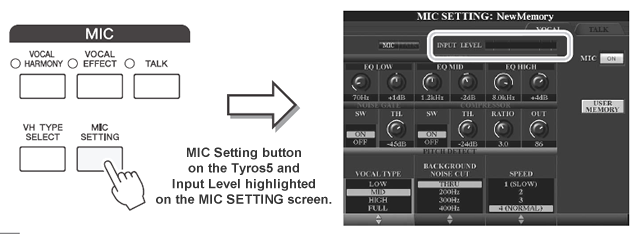
Also, note the settings on the 3BAND EQ located at the top of the screen. This is important to achieve quality vocals without encountering feedback.
| 3BAND EQ | LOW |
MID |
HIGH |
Hz |
56 |
1.2k |
8.0k |
dB |
-2 |
-4 |
+3 |
The COMPRESSOR is turned OFF because of the problems caused by vocal compression under normal circumstances. However, the NOISE GATE is turned ON.
Next, hold down the DIRECT ACCESS button and depress the EFFECT button. This will take you directly to the EFFECT tab of the MIXING CONSOLE for the PANEL PART:

Set the MIC ECHO at 25, then press the [F] button on the upper right side of the screen next to the word TYPE and you’ll see a new screen. Make the appropriate adjustments as seen on the screen pictured below:

Now press the [NEXT] button and tab over to the EQ settings tab. Press the [F] button next to EDIT and this will bring up the MASTER EQ EDIT screen shown below. Press [B] to move the selection to USER1. Now, adjust the sliders by using buttons [1] to [8] at the bottom of the screen to the same settings shown on the screen below:

Save these adjustments by pressing the [H] button next to STORE1.
Now hold down the DIRECT ACCESS button and press the MIC SETTING button and you’ll see the following screen:

 Press
the [F] button next to PARAMETER, followed by the [H] button
next to USER EFFECT and select SAVE and save the information
into USER1.
Press
the [F] button next to PARAMETER, followed by the [H] button
next to USER EFFECT and select SAVE and save the information
into USER1.
Now save the information into a registration file called SETUP. This can be saved in the keyboard’s memory, or better yet, save the information both to the keyboard’s memory, and also to a floppy disk—just to be safe. When saving the registration file, uncheck everything but the Mic setting. By doing this, you will only be loading the mic settings when this particular registration is loaded. Be sure, however, then when saving subsequent registration files that Mic Setting is unchecked or the information will be overwritten when those registrations are loaded into the keyboard’s memory.
Enjoy,
Gary Diamond
This page updated on September 20, 2024 .