(February 22, 2020) -- When we discussed the Yamaha file system, we learned that each type of file had a specific type of screen that allowed you to select files of that type. Press any of the Voice categories and the Voice screen appeared. Press a style category button, and the Style screen appeared. On the Home page, press the MIDI box and the MIDI screen appeared or press the Regist box and the Registration screen appeared.
 A Playlist is a new type of file that appeared in the Genos and in the PSR-SX900/700. There is a corresponding Playlist screen from which you can select a Playlist to load. But there is nothing on the Home page that let's you get to it. However, there is a PLAYLIST button on your keyboard. It is located above the dial and right next to the MENU button. If you want to get to a Playlist, push that PLAYLIST button.
A Playlist is a new type of file that appeared in the Genos and in the PSR-SX900/700. There is a corresponding Playlist screen from which you can select a Playlist to load. But there is nothing on the Home page that let's you get to it. However, there is a PLAYLIST button on your keyboard. It is located above the dial and right next to the MENU button. If you want to get to a Playlist, push that PLAYLIST button.
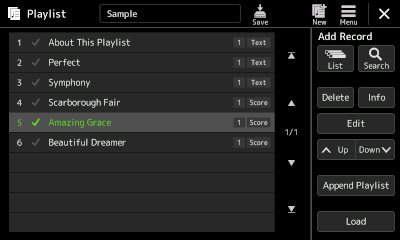 If your keyboard is still new, you may come up with this Playlist screen that shows a "Sample" Playlist is current loaded. There is a Playlist that comes with your keyboard and it shows with 6 entries. You may recognize entries 2 through 6 as the midi songs that also came with your keyboard.
If your keyboard is still new, you may come up with this Playlist screen that shows a "Sample" Playlist is current loaded. There is a Playlist that comes with your keyboard and it shows with 6 entries. You may recognize entries 2 through 6 as the midi songs that also came with your keyboard.
To select any of the items in the Playlist, touch the item and then touch the Load button shown in the lower right part of the screen. Here, I selected "Amazing Grace" and loaded it.
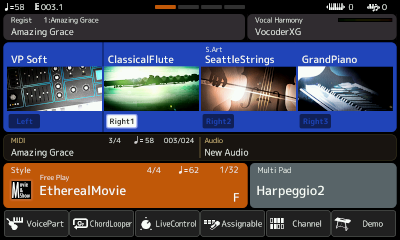 If you were to view the Home page now, it shows that the MIDI file loaded is "Amazing Grace" and that there is also a currently loaded Regist file called "Amazing Grace." The currently loaded Style is EtherealMovie and the Right1 voice, a ClassicalFlute, is ON.
If you were to view the Home page now, it shows that the MIDI file loaded is "Amazing Grace" and that there is also a currently loaded Regist file called "Amazing Grace." The currently loaded Style is EtherealMovie and the Right1 voice, a ClassicalFlute, is ON.
If you press the PLAYLIST button again and select and load a different entry, you will see a different file loaded in the Regist box, a different MIDI file in the midi box, and different style and voices loaded. Each Playlist record holds a registration file that configures your keyboard with what it needs to play that song.
Let's take a closer look at where that "Sample" Playlist came from.
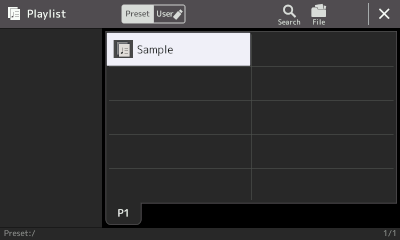 With the Playlist window active and showing "Sample" as the name of the Playlist, touch the Playlist name, in this case, "Sample". That will open up the Playlist screen as shown here.
With the Playlist window active and showing "Sample" as the name of the Playlist, touch the Playlist name, in this case, "Sample". That will open up the Playlist screen as shown here.
Note that you are viewing P1 in the Preset area and there is only one file there. When you start to build your own Playlist, all the action will be in the User area. Subsequent lessons in this section will illustrate how to build some of your own playlists.
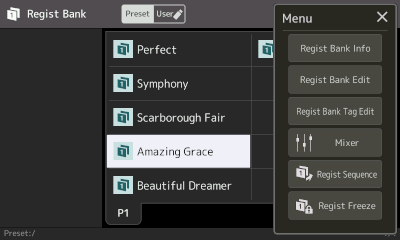 When I initially loaded the Playlist entry for "Amazing Grace", a registration file of that name was loaded. Pressing the Regist box, opens up the Regist Bank screen as seen here. It shows the 5 midi files in the Preset area. If you touch the Menu icon, you can get additional information about any of the registration files shown.
When I initially loaded the Playlist entry for "Amazing Grace", a registration file of that name was loaded. Pressing the Regist box, opens up the Regist Bank screen as seen here. It shows the 5 midi files in the Preset area. If you touch the Menu icon, you can get additional information about any of the registration files shown.
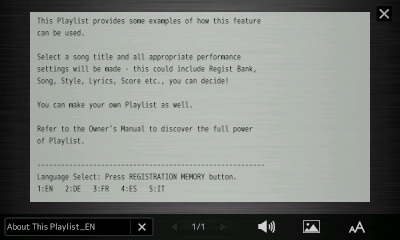 Looking at the Sample Playlist once more, note that the first entry is "About This Playlist". Selecting that item and touching Load will load a registration file called "About This Playlist". This is what shows up on the screen, some general information about Playlist (in English) with options for other languages.
Looking at the Sample Playlist once more, note that the first entry is "About This Playlist". Selecting that item and touching Load will load a registration file called "About This Playlist". This is what shows up on the screen, some general information about Playlist (in English) with options for other languages.
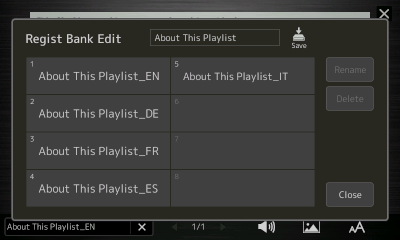 Loading that registration file and using the Menu to select Regist Bank Edit, you get this screen. The "about" information is provided in five languages. Button 1 loads the English version, button2, the German version, etc. Each version is a TEXT file with the names you see in this screen shot. This provides an example of how you could include some text information in your own playlists.
Loading that registration file and using the Menu to select Regist Bank Edit, you get this screen. The "about" information is provided in five languages. Button 1 loads the English version, button2, the German version, etc. Each version is a TEXT file with the names you see in this screen shot. This provides an example of how you could include some text information in your own playlists.
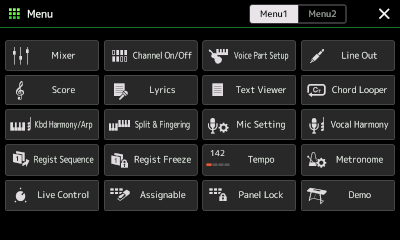 But, how do you get to a text file? Press the MENU button, which will open the Menu1 screen shown here. The second row, third column shows "Text Viewer". Touch that button to go to the Text screen. You may see a screen similar to the "About This Playlist" screen shown above. Notice on that screen, in the bottom left-hand corner is a small window showing the name of the current text file.
But, how do you get to a text file? Press the MENU button, which will open the Menu1 screen shown here. The second row, third column shows "Text Viewer". Touch that button to go to the Text screen. You may see a screen similar to the "About This Playlist" screen shown above. Notice on that screen, in the bottom left-hand corner is a small window showing the name of the current text file.
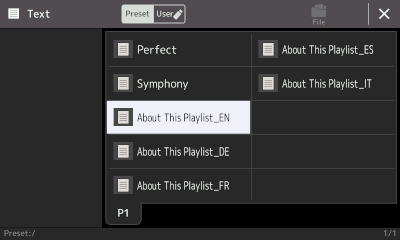 To see where that text file came from, touch the name of the file. That opens up the Text display screen shown here. It is in the Preset area. The currently selected text file is "About This Playlist_EN". That same file is there in other languages. So, the different registration buttons in the "About This Playlist" registration file are used to load one of the available language translations.
To see where that text file came from, touch the name of the file. That opens up the Text display screen shown here. It is in the Preset area. The currently selected text file is "About This Playlist_EN". That same file is there in other languages. So, the different registration buttons in the "About This Playlist" registration file are used to load one of the available language translations.
As you can see, the "Sample" Playlist is more complicated than it at first appears.
This page updated on September 19, 2024 .